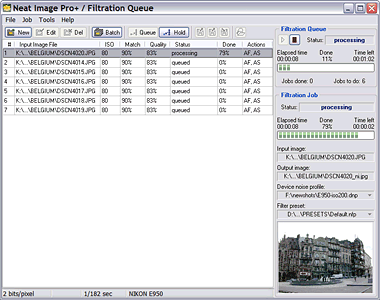
Neat Image can automatically process multiple images. To do that, you can create several image filtration jobs, put them into the Filtration Queue and let Neat Image process the jobs one after another.
You can create new filtration jobs while existing jobs are being processed in the background. It is possible to create many jobs at once (batch) to filter many images with the same filtration parameters. You can also change filtration parameters of any job at any time.
In this section, we explain in detail how you can use all these capabilities of Neat Image. When you read this section, please make sure that the Auto create new job at startup setting in the application options (use the Tools | Options… menu item) is unchecked. If it is checked, the Filtration Job Editor appears at startup instead of the Filtration Queue window. This option is checked by default to make initial work with Neat Image easier.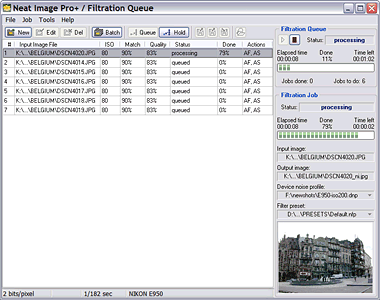
Creating new image filtration jobs
Removing image filtration jobs
Queuing and holding image filtration jobs